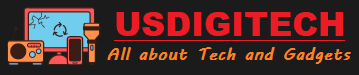This post is for you if you don’t know how to turn off Corsair Virtuoso. The Corsair Virtuoso Wireless headsets are currently among the top headphones on the market. You can turn it off by pushing its power button for several seconds, and there are a few more options that you should be aware of if you require them.
Like any other technological equipment, they are not without technical flaws. The headset may remain turned on even if the computer is shut off or in sleep mode. And it continues to produce 5V of power. Then there’s the matter of flashing lights. Let’s see what you can do about the problem of your Corsair headset wont turn on.
How To Turn Off Corsair Virtuoso In Some Easy Ways
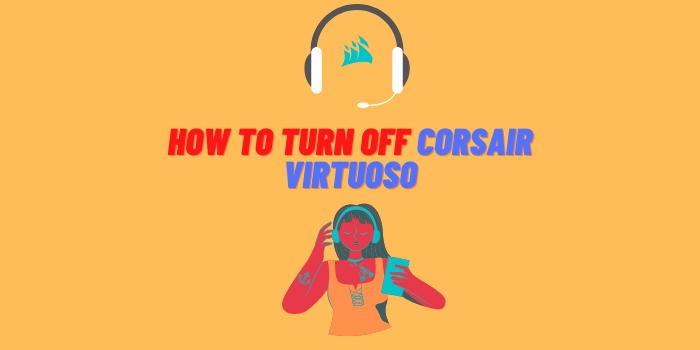
Turning off the Corsair Virtuoso could be challenging at times. Let’s talk about how to turn off the headset in various ways, from the most simple to the most complicated.
| Methods | What You Need |
| Use the power button | Press the button for 5-10 seconds |
| Use iCUE | Need the Intelligent Corsair Utility Engine or iCUE software |
| Turn off while charging | Put this into USB mode |
| Switch off in a non-tech way | Push the mute key on the headset for over 20 seconds |
These are the main existing methods, we hope this list will help you solve this problem.
Use The Power Button
Let’s start with a no-brainer when your Corsair Void wont turn on. The Virtuoso Headset can be turned off by pressing and holding the button for 5-10 seconds. Depending on how much energy is left in the headset battery, you should observe red, amber, and green pulsing after hitting the button.
Using iCUE
You’ll need the iCUE (Intelligent Corsair Utility Engine) software to get your Corsair headphones. Install the most current version of iCUE on their website. If you haven’t already done so, that would be an excellent place to start.
The software would provide you with many possibilities for customizing it. One of them would allow you to set a timer for the headset to shut down automatically. This option is available in the iCUE’s Device Setting menu.
While Charging, Turning Off
- Switch on Bluetooth to turn off wireless mode, then put this into USB mode.
- Continue pushing the power button to switch off the headphones. There’s now a blue LED indicator; press it until it turns off.
- After that, plug the wireless module into the USB port on your computer. While the headset’s power is turned off, this will continue to charge it.
That’s it.
Switch Off In A Non-Technical Way
By pushing the mute key on this headset for over 20 seconds, you can shut off your Corsair Virtuoso Wireless. This is a gimmick and a low-tech method of turning off the device. Frequently, changing firmware can resolve technical issues.
- v 0.17.149 and later Virtuoso headset
- v 0.17.149 and later Virtuoso headset
- v 0.15.76 and later Virtuoso headset wireless dongle
The physical mechanism and software implementations for shutting the device off can run smoothly if the firmware is updated.
How To Turn Off Every Light

Would you like to disable your Corsair Virtuoso Flashing Greenlight? Is that the stealth mode you’re looking for? If you would like to learn how to clear RGB, carefully follow the steps below:
Turn Off Corsair Virtuoso 1: The Fastest
- Open the iCUE by clicking on it.
- Go over to the Instant Lighting section of the menu.
- There are 12 boxes in all, one of which is for choosing and the other colored differently.
- Confirm your decision by clicking the black box.
The Virtuoso Corsair will be devoid of color for the time being.
Turn Off Corsair Virtuoso 2: The Lengthy Method
- Visit iCUE.
- Then select iCUE Home from the drop-down menu.
- Across from left to right are images of gadgets connected to computers at the top.
- Choose an image for your headset.
- The Lighting menu appears on the left when you choose to access the configuration for your headset.
- Select the option to expand the menu.
- You’ll see a “+” when accessing the Lighting Effects menu.
- A drop-down menu is located in the center of the page.
- Select “Custom” from the drop-down option. “Static Color” is found within this option.
- #, B, G, and R are the four alternatives.
- Select # and give it a value of six zeros (000000).
- The R, B, and G values will all be 0 in this case.
If you use a Corsair keyboard or mouse, you can adjust the illumination to your liking in this method.
How To Turn Off Corsair Virtuoso: Most Commonly Asked Questions
The most common questions about how to turn off Corsair Virtuoso are answered below.
Is it possible to use the Corsair Virtuoso when it’s charging?
Yes, it is possible to use the Corsair Virtuoso while charging. The built-in intelligent chip prevents overcharging and automatically stops charging when the battery is full.
What is the best way to tell if your Corsair Virtuoso not charging?
You can do a few things to determine if your Corsair Virtuoso is not charging. First, check to ensure that the charging cable is correctly plugged into the computer and the power outlet. Next, try another power outlet. If neither of those solutions works, there might be something wrong with your computer’s USB port or the charging cable itself.
Finally, you can contact Corsair customer support for further assistance if all else fails.
How do I disable RGB on my Corsair void?
To turn off the RGB in the Corsair Void, visit the iCUE first. A drop-down menu is located in the center. Then, for the ‘#’ option, choose six zeros. For the B, G, and R options, this will result in a zero value.
It is irritating when we are stopped by the headset’s noise or the blinking of RGB hues. We believe that our post on how to turn off Corsair Virtuoso has become simple for you to understand and implement. As you can see, we’ve also talked about how to turn off the lights, and you should decide to do so.
If you read closely, you will notice that turning them off is not as complicated as you may have assumed. However, the paths must be followed appropriately. As a result, turning them off altogether is required for a restful night’s sleep. Hopefully, you can now complete both tasks successfully.